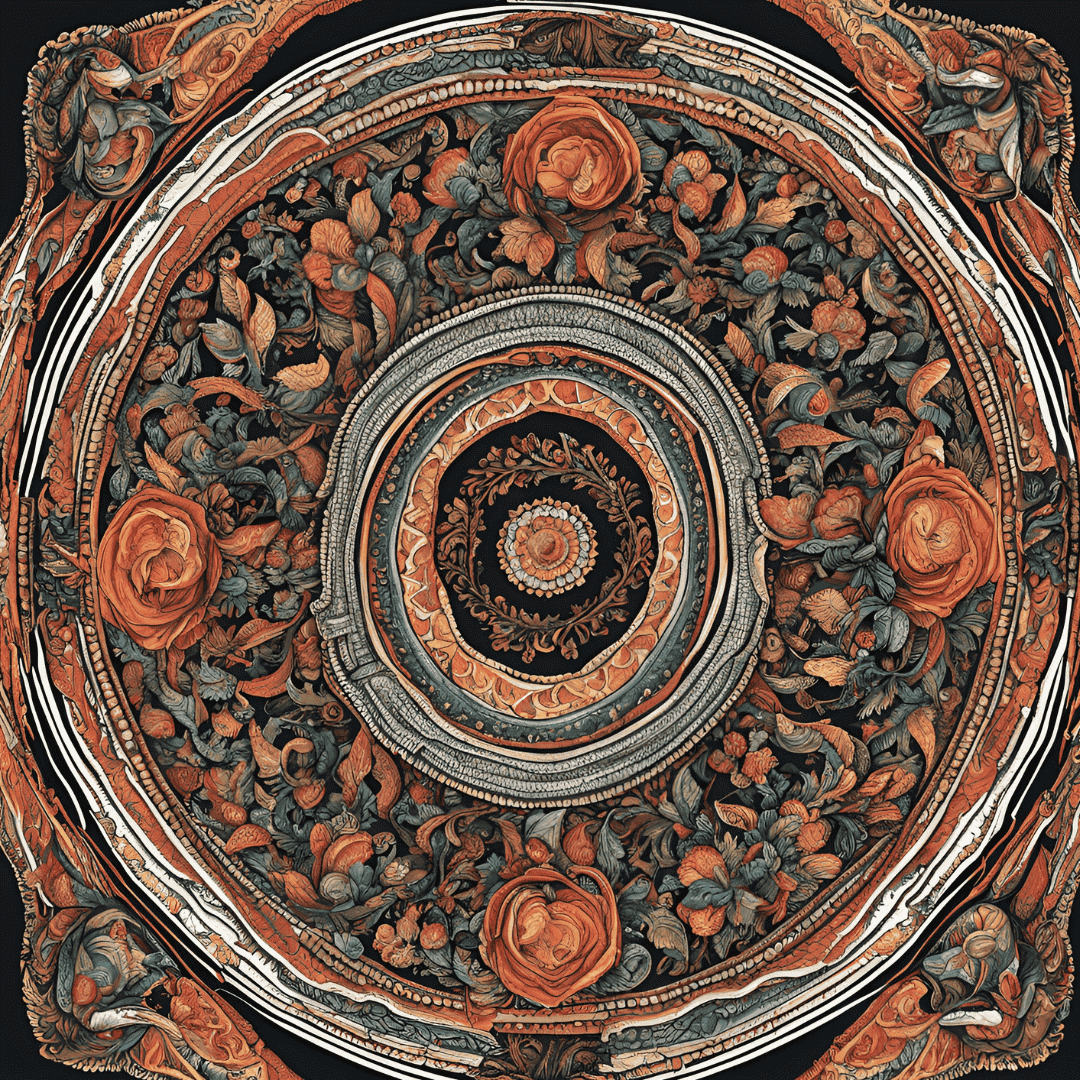Efficient and reliable printing is essential in today’s fast-paced world. HP Universal Printing PCL 6 drivers are crucial for achieving this by providing a seamless connection between HP printers and various Windows operating systems.
This article explores the importance of these drivers, particularly for businesses and individuals who rely on printing services for their daily operations. HP Universal Printing PCL 6 drivers are essential software components that enable effective communication between your computer and HP printer.
These drivers are designed to support a wide range of HP printers, making them a versatile solution for both personal and professional printing needs.
Checking and Installing HP Universal Printing PCL 6 Drivers
1- Checking on Windows 7
To ensure your HP printer functions flawlessly with Windows 7, navigate to the ‘Device Manager’, locate your printer, and check the driver version. If an update is needed, HP’s official website provides the latest HP Universal Printing PCL 6 drivers.
2- Checking on Windows 10
Similar to Windows 7, use the ‘Device Manager’ in Windows 10 to verify the driver version. Keeping drivers up-to-date is critical for maintaining compatibility and performance.
3- For Windows 10 64-bit
Specifically for this version, downloading the appropriate HP Universal Printing PCL 6 driver ensures optimal functionality. This is particularly important for businesses relying heavily on printing services.
HP Universal Printing PCL 6 Compatibility and Variants
1- Compatibility List
The drivers are compatible with a plethora of HP printers, underlining their adaptability across various models – a boon for printing companies managing diverse printer fleets.
2- 32-bit and 64-bit Drivers
Understanding the distinction between these two is crucial for matching your system’s architecture, ensuring smooth printing operations.
3- PCL 5 vs. PCL 6 Drivers
While PCL 5 drivers are known for their widespread compatibility, PCL 6 drivers offer enhanced printing speeds and efficiency, making them a preferred choice for high-volume printing tasks.
5- HP Universal Print Driver
The HP Universal Print Driver acts as a single driver solution for a variety of HP printers. This simplifies management for printing companies, reducing the need for multiple drivers.
Installing HP Universal Printer Driver for Windows 10 64-bit
For Windows 10 64-bit users, installing the HP Universal Printer Driver is straightforward. Visit HP’s official site, select the appropriate driver version, and follow the installation prompts.
Updating and Managing HP Universal Printing PCL 6 Drivers
Regular updates are vital for the smooth operation of your printers, especially if your business revolves around printing services. Using the Device Manager for updates is a reliable method.
Reinstalling, Rolling Back, and Uninstalling HP Universal Printing PCL 6 Drivers
There may be instances where drivers need reinstallation or rolling back to a previous version. This can be handled through the ‘Device Manager’, ensuring your printing operations are not hindered.
Additional Resources for Comprehensive Support
For further assistance and detailed guides, HP’s official support page serves as an invaluable resource, offering comprehensive support for your printing needs. This comprehensive platform provides a wealth of information, including troubleshooting guides, driver downloads, and FAQs, ensuring that you have the resources to address any printing challenges you may encounter.
Conclusion
the HP Universal Printing PCL 6 drivers are key to seamless and efficient printing operations. Essential for both personal and professional use, they ensure compatibility across a range of HP printers and Windows operating systems. The simplicity offered by the HP Universal Print Driver, along with the versatility of PCL 6 drivers, streamlines printer management, particularly beneficial for businesses.
Regular updates, easy installation, and troubleshooting via HP’s official support enhance user experience and maintain printing standards. Ultimately, these drivers are not just software tools but fundamental components for reliable, high-quality printing in today’s digital world.
Frequently Ask Question
Q1- How do I check if I have the latest HP Universal Printing PCL 6 driver installed?
On Windows, open the Device Manager, locate your HP printer under ‘Printers’, and check the driver version. Compare this with the latest version available on HP’s official website
Q2- Are there different versions of HP Universal Printing PCL 6 drivers for 32-bit and 64-bit systems?
Yes, HP provides different versions of these drivers for 32-bit and 64-bit systems. It’s important to download the version that matches your system’s architecture.
Q3- Where can I find additional support for HP Universal Printing PCL 6 drivers?
HP’s official support page is the best resource for additional support, offering troubleshooting guides, driver downloads, and detailed FAQs.
Q4- Is the HP Universal Print Driver the same as the HP Universal Printing PCL 6 driver?
The HP Universal Print Driver is a versatile driver that supports a range of HP printers, including those using PCL 6 technology, offering a comprehensive solution for various printing needs.
Q5- How often should I update my HP Universal Printing PCL 6 drivers?
Regularly check for updates to ensure optimal performance and compatibility, especially if you encounter printing issues or upgrade your operating system.